The Yealink T46S is a high-performance SIP phone designed for busy professionals, offering HD audio, a 4.3-inch capacitive touchscreen, and seamless integration with UC platforms.
1.1 Overview of the Yealink T46S
The Yealink T46S is a cutting-edge SIP desktop phone designed for professionals seeking high-quality communication. It features a sleek, modern design with a 4.3-inch capacitive touchscreen, offering intuitive navigation and a seamless user experience. Equipped with HD audio technology, the T46S delivers crystal-clear voice clarity, ensuring effective communication. It supports advanced call handling, Bluetooth connectivity via a USB dongle, and Wi-Fi integration for flexible deployment. Part of the T4S series, this phone combines an elegant appearance with enhanced interoperability, making it a versatile solution for businesses of all sizes.
1.2 Key Features of the T46S
The Yealink T46S stands out with its 4.3-inch capacitive touchscreen, HD audio, and extensive feature set. It supports up to 16 SIP accounts, ensuring connectivity across multiple platforms. The phone includes built-in Bluetooth capabilities via the BT40 USB dongle and Wi-Fi connectivity through the WF40 Wi-Fi dongle, offering flexible deployment options. Enhanced call handling features such as call transfer, conference, and Do Not Disturb provide efficient communication management. Additionally, the T46S supports integrations with major UC platforms, making it a versatile tool for business environments. Its sleek design and robust functionality cater to the needs of modern professionals.
1.3 Target Audience for This Guide
This guide is designed for users who want to fully utilize the Yealink T46S IP Phone, including executives, professionals, and office staff. It caters to both new users and those familiar with VoIP technology. The guide is particularly useful for individuals seeking to configure advanced features, troubleshoot common issues, and optimize their communication experience. Whether you’re setting up the phone for the first time or exploring its sophisticated capabilities, this guide provides clear, step-by-step instructions to help you maximize the T46S’s functionality and enhance your productivity.
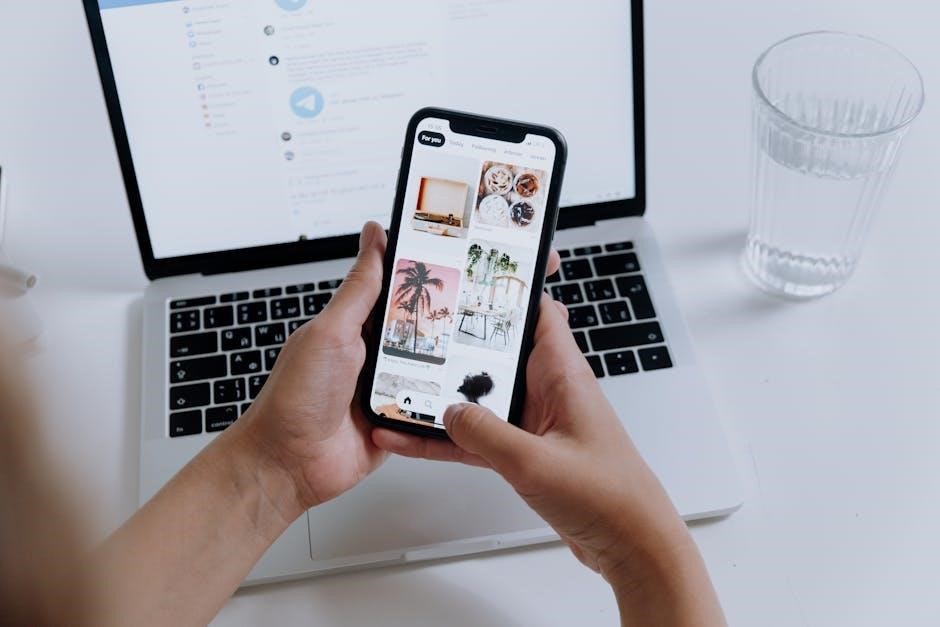
Unboxing and Physical Installation
The box includes the Yealink T46S phone, Ethernet cable, stand, and quick start guide. Carefully unbox and connect the phone to your network for installation.
2.1 What’s in the Box
The Yealink T46S IP phone package includes the phone unit, a standard Ethernet cable, a power adapter, a desk stand, and a quick start guide. Additionally, some bundles may include a USB Bluetooth dongle for wireless headset connectivity. Ensure all items are accounted for before proceeding with installation. The phone is carefully packaged to prevent damage during shipping. Carefully unpack each component and prepare for network connection and setup. This ensures a smooth and efficient installation process.
2.2 Connecting the Phone to the Network
To connect the Yealink T46S to your network, use the provided Ethernet cable to link the phone’s LAN port to your router or switch. Ensure the cable is securely plugged in. If using Power over Ethernet (PoE), the phone will power on automatically. Otherwise, connect the power adapter to a nearby outlet. For wireless connectivity, enable Wi-Fi via the phone’s menu and select your network to enter the password. The phone also supports Bluetooth headsets via the optional USB dongle. This setup ensures reliable communication and adaptability to your network environment.
2.3 Mounting the Phone
To mount the Yealink T46S, choose between wall mounting or placing it on a desk. For wall mounting, use the optional wall-mount bracket, ensuring the phone is securely attached. Align the bracket with the phone’s base and screw it into place. For desk placement, simply position the phone on a flat surface. Ensure the surface is sturdy and level to prevent tipping. If using a stand, attach it to the phone’s base for added stability. Always follow the manufacturer’s guidelines to avoid damaging the device or voiding the warranty. This ensures proper installation and optimal performance.
User Interface and Navigation
The Yealink T46S features a 4.3-inch capacitive touchscreen, offering an intuitive interface. Navigate seamlessly using touch gestures or navigation buttons, ensuring efficient access to call and settings options.
3.1 Hardware Components
The Yealink T46S is equipped with a range of hardware components designed for optimal functionality. The phone features a 4.3-inch capacitive touchscreen display, providing a smooth user experience. Additionally, it includes a built-in HD speaker and a headset port for hands-free communication. The device also supports USB connectivity, allowing the use of accessories like the BT40 Bluetooth dongle. Furthermore, the T46S includes an Ethernet port for stable network connection and a sleek, ergonomic design for comfort during extended use. These components collectively ensure high performance and user satisfaction.
3.2 Navigating the Menu System
The Yealink T46S menu system is intuitive and user-friendly, allowing easy access to various features. To navigate, press the OK button to enter the main menu. Use the navigation keys to scroll through options like Call History, Contacts, and Settings. The touchscreen interface enables direct selection by tapping on desired options. Soft keys at the bottom of the screen provide context-sensitive actions, such as selecting, editing, or going back. Press the Back soft key to return to the previous screen or exit the menu. This streamlined design ensures efficient navigation and access to all phone functions.
3.3 Customizing the Home Screen
The Yealink T46S allows customization of the home screen to suit individual preferences. Users can adjust wallpapers by selecting from pre-loaded images or uploading their own via a USB drive. Additionally, ringtones can be personalized by choosing from multiple options or importing custom tones. The home screen layout can also be tailored by rearranging icons or adding shortcuts to frequently used features like call history or voicemail. These customization options enhance user experience, making the phone more intuitive and visually appealing while maintaining its professional functionality.
Making and Managing Calls
The Yealink T46S simplifies call management with intuitive features. Place calls using the keypad, directory, or speed dial. Easily transfer, conference, or hold calls, and enable Do Not Disturb.
4.1 Placing a Call
To place a call on the Yealink T46S, lift the handset or press the Speakerphone key. Enter the desired number using the keypad. For quick access, use the directory or speed dial. You can also press the headset key to use a connected headset. To dial manually, navigate to the dial pad on the home screen and input the number. Press the green call button or simply press Send. For hands-free calls, press the Speakerphone key before or during the call. The T46S supports seamless call initiation with clear HD audio quality.
4.2 Answering Calls
To answer an incoming call on the Yealink T46S, lift the handset or press the Speakerphone key. If using a headset, press the Headset key. The phone provides visual and audio cues, such as a ringing tone and flashing LED indicator. To answer a call, simply press the Answer soft key or pick up the handset. If the phone is in Do Not Disturb mode, it will not ring, but calls will go directly to voicemail. Ensure the phone is connected to the network and properly configured to receive calls. This ensures seamless communication and optimal performance.
4.3 Call Transfer and Conference
The Yealink T46S allows seamless call transfers and conferencing. For a blind transfer, press the Transfer key, dial the recipient’s number, and press Send or Transfer. For an attended transfer, press Transfer, speak with the recipient, and press Transfer again. To initiate a conference, press the Conference key during a call, dial the participant’s number, and press Conference to merge the calls. The phone supports up to five participants in a conference. These features enhance collaboration and streamline communication, ensuring efficient call management for users.
4.4 Using the Do Not Disturb Feature
The Do Not Disturb (DND) feature on the Yealink T46S allows users to silence incoming calls and notifications. To enable DND, press the DND button or navigate to the menu, select Settings, and enable DND mode. When activated, the phone will not ring, and calls will be sent directly to voicemail. The DND status is indicated by a LED light on the phone. This feature is ideal for minimizing interruptions during meetings or focused work. To deactivate DND, press the DND button or disable it through the menu, restoring normal call handling.

Advanced Features
The Yealink T46S offers advanced features like Bluetooth and Wi-Fi connectivity, enabling seamless call handling and integration with third-party applications for enhanced productivity and mobility.
5.1 Voicemail Setup and Access
To set up voicemail on the Yealink T46S, navigate to the voicemail menu via the phone’s interface or the dedicated voicemail key. Follow the prompts to create a password and record a greeting. Access voicemail by pressing the voicemail key or dialing the voicemail number. Use the visual voicemail feature to view and manage messages directly from the screen. Ensure your voicemail is properly configured in your phone settings or through your service provider for seamless functionality. Regularly check and update your voicemail settings to maintain security and accessibility.
5.2 Call Recording
The Yealink T46S supports call recording, allowing users to capture important conversations. To record a call, press the Record key during an active call. The phone will prompt the other party with a beep tone. Recordings are stored locally or can be saved to an external device. Enable call recording in the phone settings under Features > Call Features > Record. Access recorded calls via the call history menu or the Recordings folder. Ensure compliance with local laws and regulations when using this feature. Regularly manage recordings to free up storage space.
5.3 Speed Dial Configuration
The Yealink T46S allows you to configure speed dial settings for quick access to frequently called numbers. To set up speed dial, navigate to the Menu > Features > Speed Dial. Assign numbers to specific keys or use the virtual phonebook. You can also add labels for easy identification. For direct dialing, press and hold the assigned key. To edit or remove a speed dial entry, go back to the Speed Dial menu and modify the settings. This feature enhances productivity by reducing the time spent dialing common numbers. Ensure all entries are saved before exiting the menu.

Network and Connectivity
The Yealink T46S supports dual Gigabit Ethernet ports, built-in Wi-Fi, and Bluetooth via an optional USB dongle, ensuring flexible and secure network connectivity options for seamless communication.
6.1 Configuring Network Settings
To configure network settings on the Yealink T46S, navigate to the Menu > Settings > Network. Select DHCP or Static IP mode. Enter the IP address, subnet mask, gateway, and DNS server details if using a static IP. For Wi-Fi, go to Wi-Fi Settings, select your network, and enter the password. Ensure the phone is connected to the network by checking the status icon. Save changes and restart if prompted. These settings ensure optimal connectivity for voice and data communication. Bluetooth can also be configured using the optional USB dongle for wireless headset support.
6.2 Enabling Wi-Fi
To enable Wi-Fi on the Yealink T46S, go to the Menu > Settings > Network > Wi-Fi Settings. Select Wi-Fi to turn it on. Choose your network from the list of available SSIDs. Enter the Wi-Fi password when prompted. If your network isn’t listed, manually enter the SSID. After connecting, the phone will display a confirmation. Ensure the network is stable for optimal performance. For advanced setups, like static IP or DNS configuration, refer to the network settings menu. This feature allows wireless connectivity, enhancing flexibility in office setups.
6.3 Using the USB Dongle for Bluetooth
To use the USB dongle for Bluetooth on the Yealink T46S, first plug the BT40 USB dongle into the phone’s USB port. Navigate to Menu > Settings > Network > Bluetooth. Enable Bluetooth and search for available devices. Select your Bluetooth device from the list and enter the PIN if prompted. Once paired, you can use Bluetooth headsets or other compatible devices. Ensure the dongle is properly connected for stable Bluetooth functionality. This feature enhances mobility and hands-free communication, making it ideal for users who prefer wireless accessories. Restart the phone if pairing issues occur.

Security and Emergency Features
The Yealink T46S includes robust security features like secure authentication and encryption to protect calls. It also supports emergency call setup, ensuring quick access to help when needed.
7.1 Emergency Call Setup
The Yealink T46S supports emergency call setup, ensuring quick access to help in critical situations. Users can configure emergency numbers like 999 or 112, which bypass normal call restrictions. The phone allows setting an emergency address, which is crucial for accurate location identification by emergency services. Administrators can enable emergency call notifications to alert designated contacts. It’s important to test the emergency call setup to ensure it works correctly. Always follow local regulations and configure emergency settings according to your organization’s policies to guarantee reliable operation during emergencies. Regular updates may be required to maintain compliance with emergency calling standards.
7.2 Securing Your Phone
Securing your Yealink T46S IP phone is essential to protect sensitive communications and prevent unauthorized access. Change the default administrator password immediately to enhance security. Enable HTTPS and SRTP for encrypted communication. Use strong passwords for user accounts and restrict access to the phone’s settings. Regularly update firmware to patch vulnerabilities and improve security features. Consider disabling unused ports or features to minimize potential attack vectors. Use physical security options like locking the phone to prevent theft. Always follow your organization’s security policies and guidelines for VoIP devices to ensure a secure communication environment.
Customization Options
The Yealink T46S offers extensive customization options, including ringtone selection, wallpaper settings, and soft key configuration, allowing users to tailor their phone experience to personal preferences.
8.1 Ringtone Selection
The Yealink T46S allows users to personalize their experience with a variety of ringtones. You can select from pre-installed tones or upload custom ringtones via the web interface. To access this feature, navigate to the phone’s settings menu, where you can browse available options or import your preferred audio files. Additionally, the T46S supports distinct ringtones for different lines or contacts, enabling easy call identification. This customization enhances usability and ensures a tailored experience for individual preferences.
8.2 Wallpaper and Display Settings
Personalize your Yealink T46S with customizable wallpapers and display settings. Navigate to the phone’s settings menu to select from pre-installed wallpapers or upload your own images via the web interface. The 4.3-inch capacitive touchscreen supports high-resolution images, ensuring crisp visuals. Additionally, you can adjust display brightness and contrast to optimize viewing comfort. These customization options allow users to tailor the phone’s appearance to their preferences, enhancing both aesthetics and usability. This feature is ideal for creating a unique and professional workspace environment.
8.3 Customizing Soft Keys
The Yealink T46S allows you to customize soft keys to streamline your workflow. Program these keys to perform frequently used actions, such as speed dial, call transfer, or accessing voicemail. To customize, navigate to the phone’s settings menu, select “Soft Key Configuration,” and assign functions to each key. You can also create custom labels for these keys to make them more intuitive. This feature enhances productivity by providing quick access to essential functions. For detailed instructions, refer to the official Yealink T46S user guide or the manufacturer’s support page.
Troubleshooting Common Issues
Identify and resolve common problems with the Yealink T46S, such as connectivity issues or call quality, by checking network settings, restarting the device, and consulting the user guide.
9.1 Common Problems and Solutions
Common issues with the Yealink T46S include connectivity problems, poor call quality, and unresponsiveness. For connectivity issues, ensure the Ethernet cable is securely connected or Wi-Fi is enabled. If call quality is poor, check network stability and QoS settings. If the phone is unresponsive, restart it or reset to factory settings as a last resort. Additionally, ensure the firmware is up-to-date, as outdated software can cause functionality issues. Always refer to the user guide for detailed troubleshooting steps and solutions to maintain optimal performance.
9.2 Resetting the Phone to Factory Settings
To reset the Yealink T46S to factory settings, go to the phone’s web interface. Log in using the admin password, typically “admin.” Navigate to Settings > Advanced Settings > Reset. Select Reset to Factory Settings and confirm. This will erase all configured settings, returning the phone to its default state. Note that this process may require reconfiguring the phone afterward. Always back up important settings before performing a factory reset to avoid data loss. This step is ideal for resolving persistent issues or preparing the device for a new user.
Maintenance and Updates
Regular maintenance ensures optimal performance. Clear call logs and cache periodically. Clean the screen and handset with a soft cloth. Check for firmware updates via the web interface to access new features and security patches. Avoid using harsh chemicals to prevent damage.
10.1 Firmware Updates
Firmware updates are essential for maintaining your Yealink T46S IP Phone’s performance and security. To update, access the phone’s web interface by entering its IP address in a browser. Navigate to Settings > Advanced > Firmware Upgrade. Download the latest firmware from Yealink’s official website and upload it to the phone. Ensure the phone is connected to power during the update to prevent interruptions. After the update, the phone will reboot automatically. Regular updates ensure access to new features, bug fixes, and enhanced security. Always use firmware from trusted sources to avoid compatibility issues.
10.2 Cleaning and Caring for the Phone
To maintain your Yealink T46S IP Phone’s performance and appearance, regular cleaning is essential. Use a soft, dry cloth to wipe the screen and casing. Avoid harsh chemicals or liquids, as they may damage the finish or harm electronic components. For tougher stains on the touchscreen, lightly dampen the cloth with water, but ensure it is not soaking wet. Sanitize the handset and buttons with alcohol-based wipes, but avoid direct contact with electrical ports. Use a microfiber cloth to clean the display for streak-free results. Regular cleaning prevents dust buildup and ensures optimal functionality and hygiene.